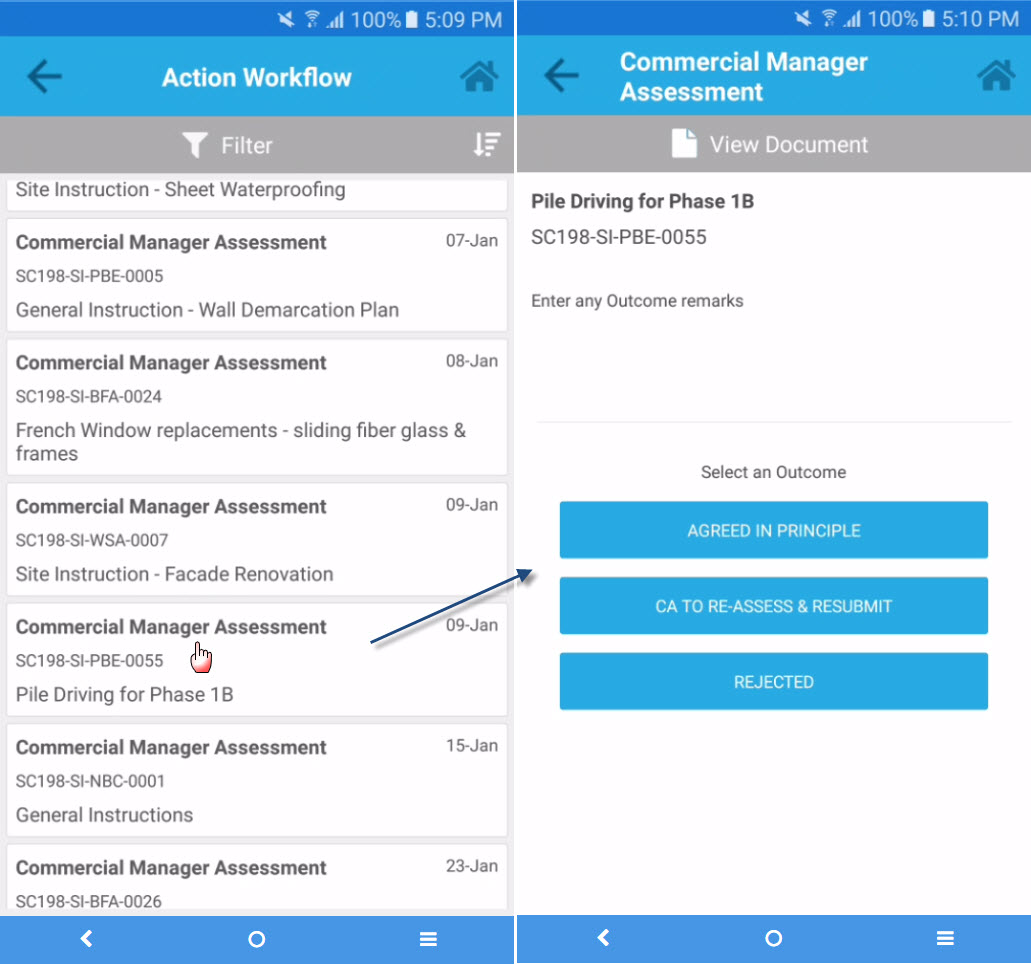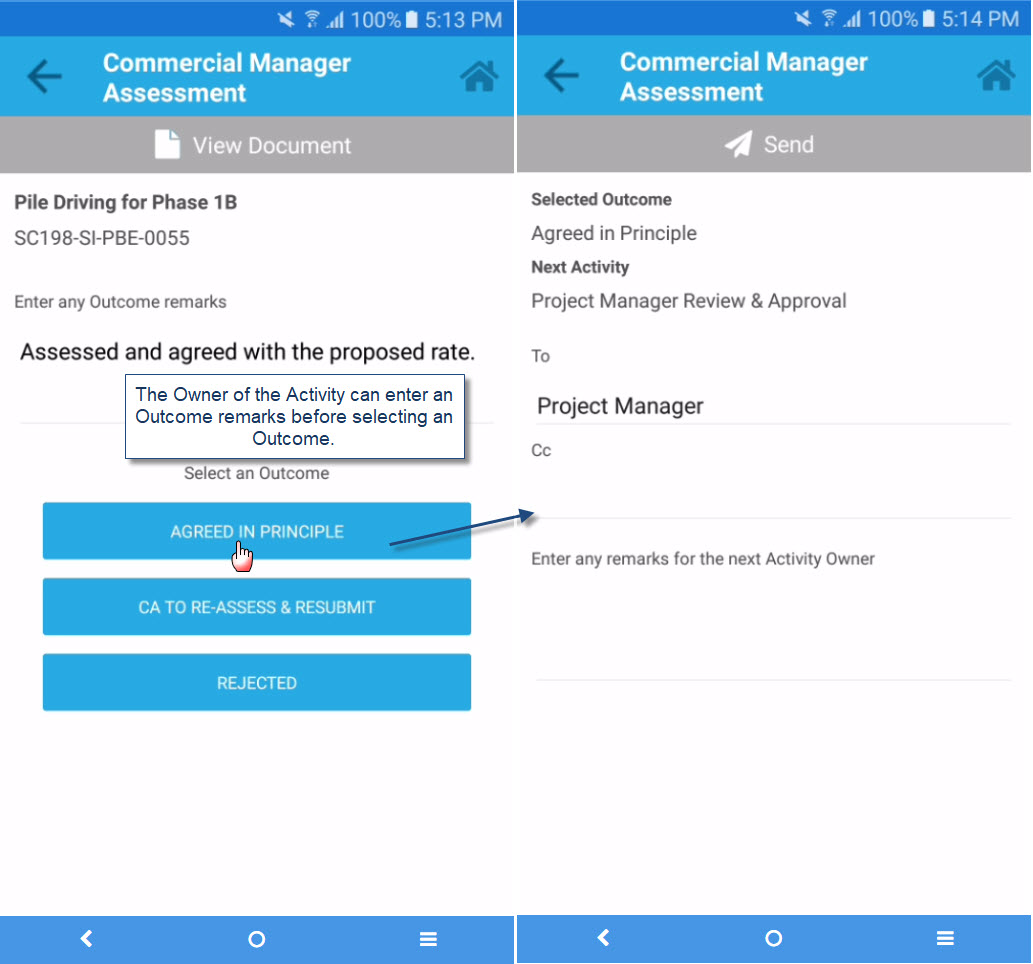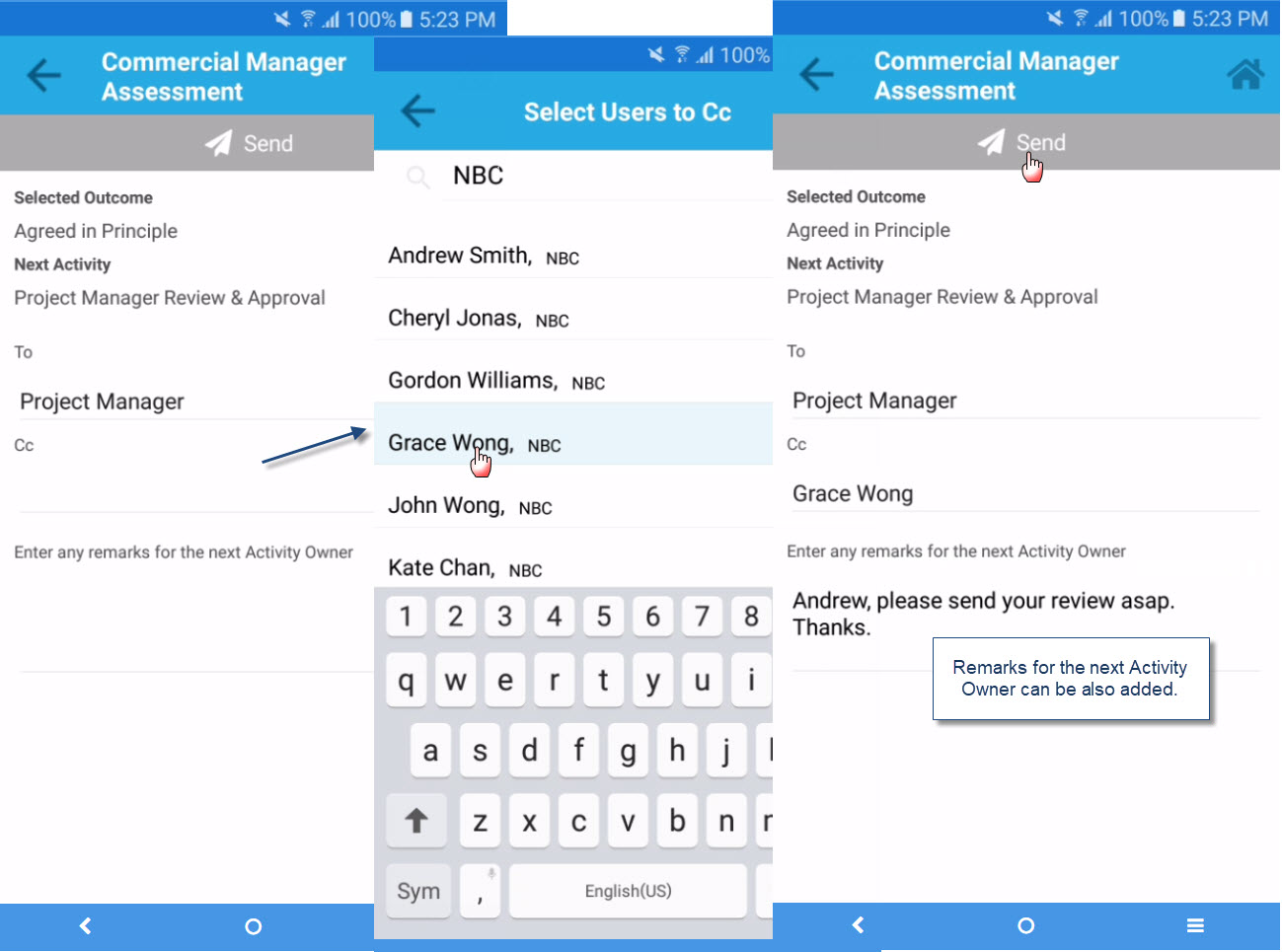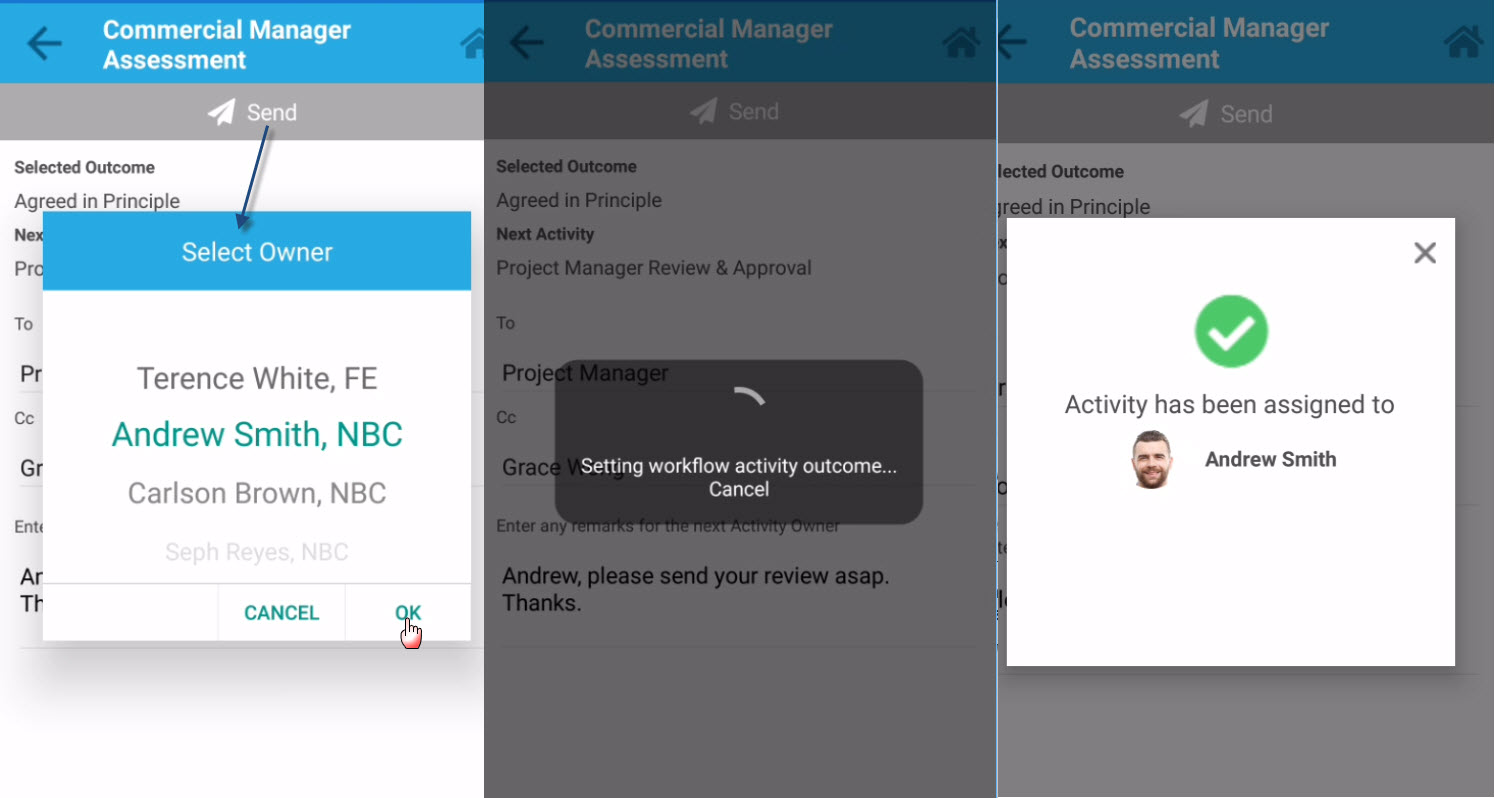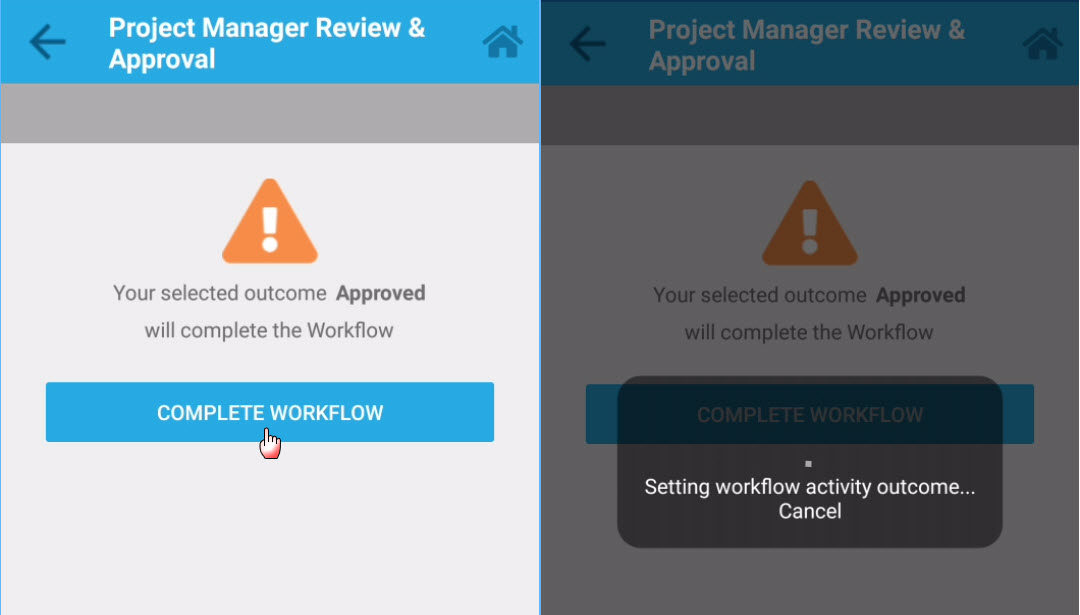AWF - Action Workflows (Mobile App)
Contents
Overview
Action Workflows in mobile application displays in list view the Workflow Activities that are still in Progress where the logged in User is the Owner (To). When the Workflow is already 'actioned', it will be automatically removed from the list.
Note - aside from this feature, Workflow Activities can be searched and 'actioned' against the Document; refer to this link for further details - Action Workflows against a Document.
Screen Explanation
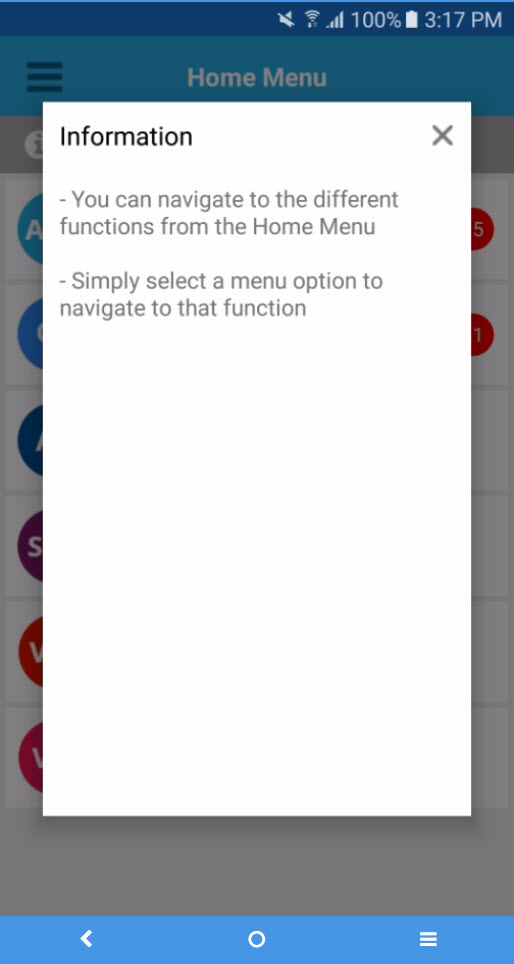
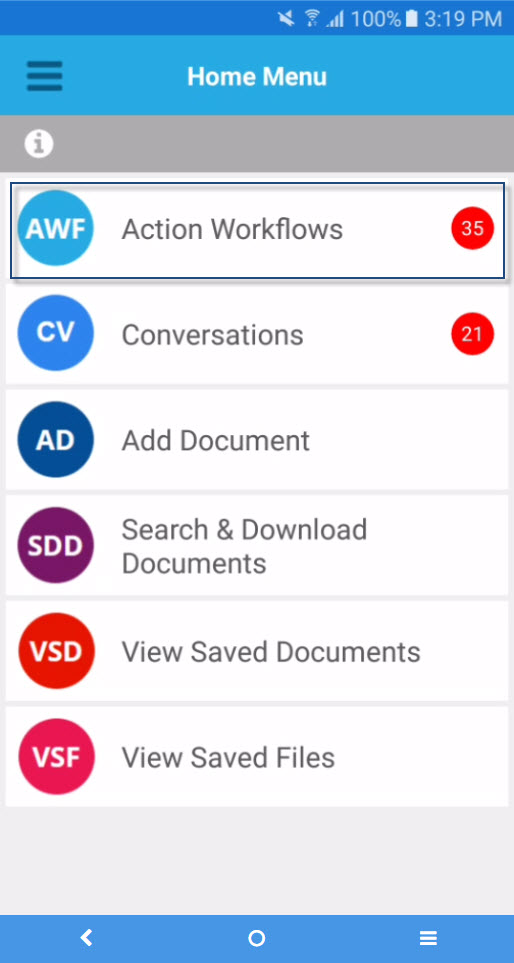
Workflow Activities List view and Sorting
-Action Workflow list view includes the Action bar where you can find the Filter and sorting buttons. It displays the Document Subject, Document No, Date and the Workflow Activity Name.
-By default, the Workflow Activities are sorted with oldest record on top and the latest at the bottom. However, you can control the sorting by using the action bar sorting button at the right side of the screen.
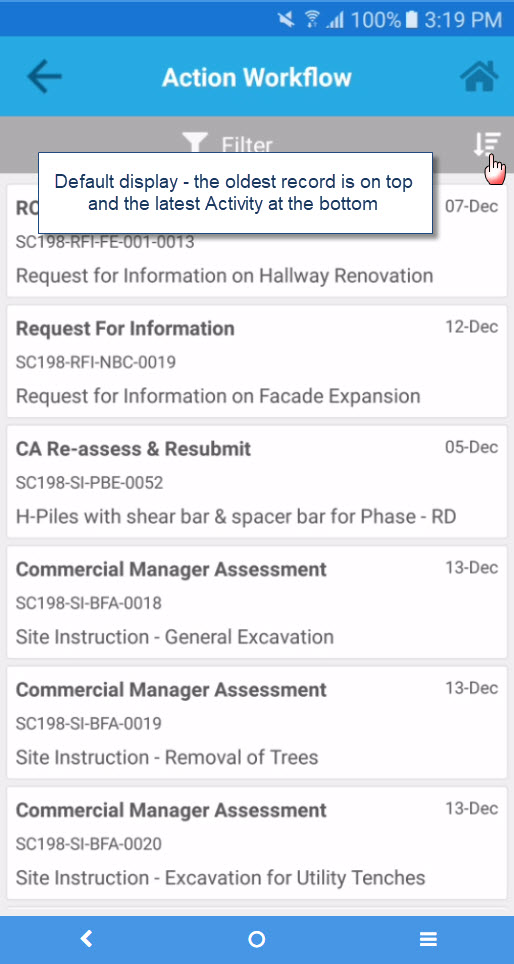
Workflow Activities Filters/Search screen
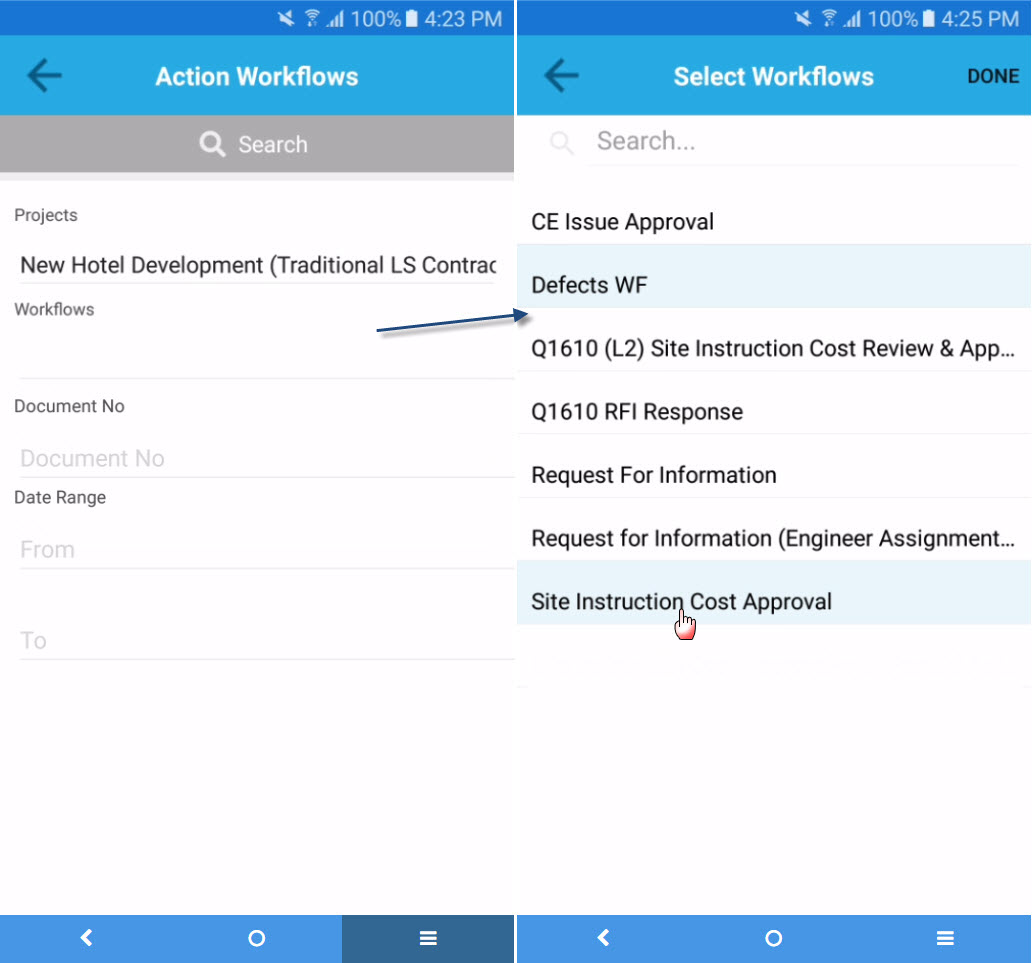
Field/Icons/Buttons | Description |
|---|---|
Search button | Click to search for specific or Workflow Activities based from selected filters. |
Filters: | |
| Projects | Project selection that the logged in User have access to. |
| Workflows | Workflows option that are also assigned to the logged in User. |
| Document No | To search for a specific Document, enter the Document No in the this filter field. |
| Date Range (From - To) | Date selector to refine the search of Workflow Activities to be actioned. |
How Do I?
How Do I Action Workflow via Enterprise mobile app?
1. Select the Workflow Activity that you are about to action. |
|---|
|
Select the Workflow Activity from the list and you will be presented with the selection of Activity Outcome. |
|
| Before proceeding to select an Outcome, you can enter any remarks on the provided field. Additionally, the screen also allows to view the document details (as well as the attached files) by clicking the View Document button. |
|
If there are no assigned default next Owners in the field yet or you wish to change the defaulted values, click the To and/or Cc field to select the User(s) from the list. You may enter your remarks or comments for the next Activity Owner in the field. Once ready, click the Send button. |
|
| Once the send button is clicked, select Owner dialog will be presented; select the opted Owner from the list and click the OK button. A validation message will be displayed regarding the Owner assignment for the next Activity. |
| When the Workflow Activity is already the end Activity, a warning message will be presented that your selected Outcome will already complete the Workflow; therefore, you need to click the Complete Workflow button. |
|
Examples of Use
<insert examples of use here>
Related Topics
<insert any related topics here>