Publishing
Contents
Overview
Publishing options are as follows:
- Publish via Manual Status Change - this is the default option
- Publish via Workflow
- Publish via Conversation
Screen Explanation
Publishing – Publish via Manual Status Change
- With this setting, Users can Publish the Document by selecting a Status from the list set as Published
- The Document Status field is enabled
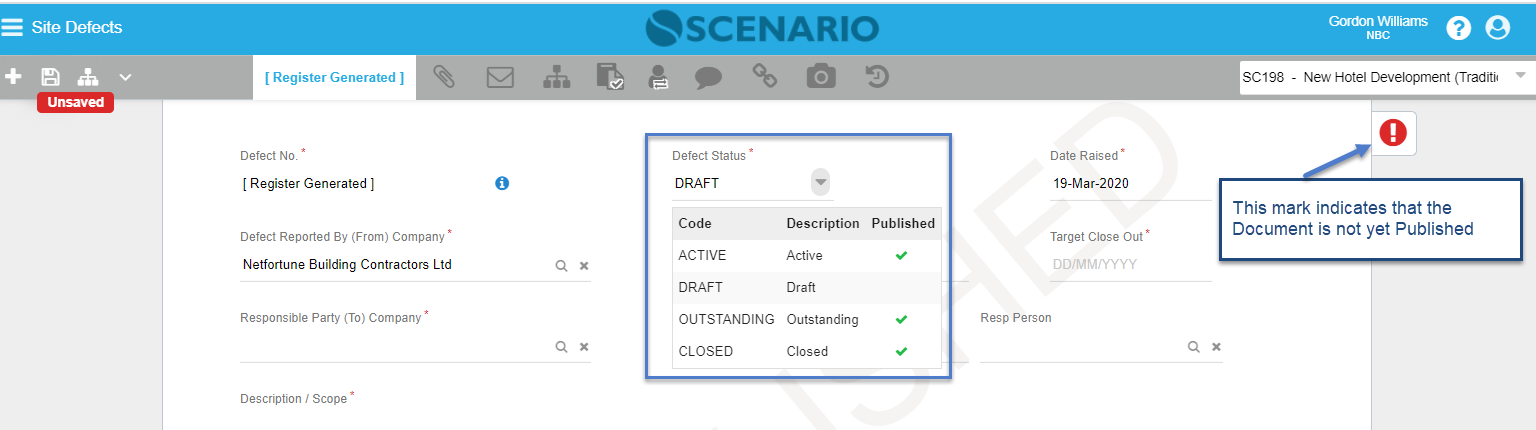
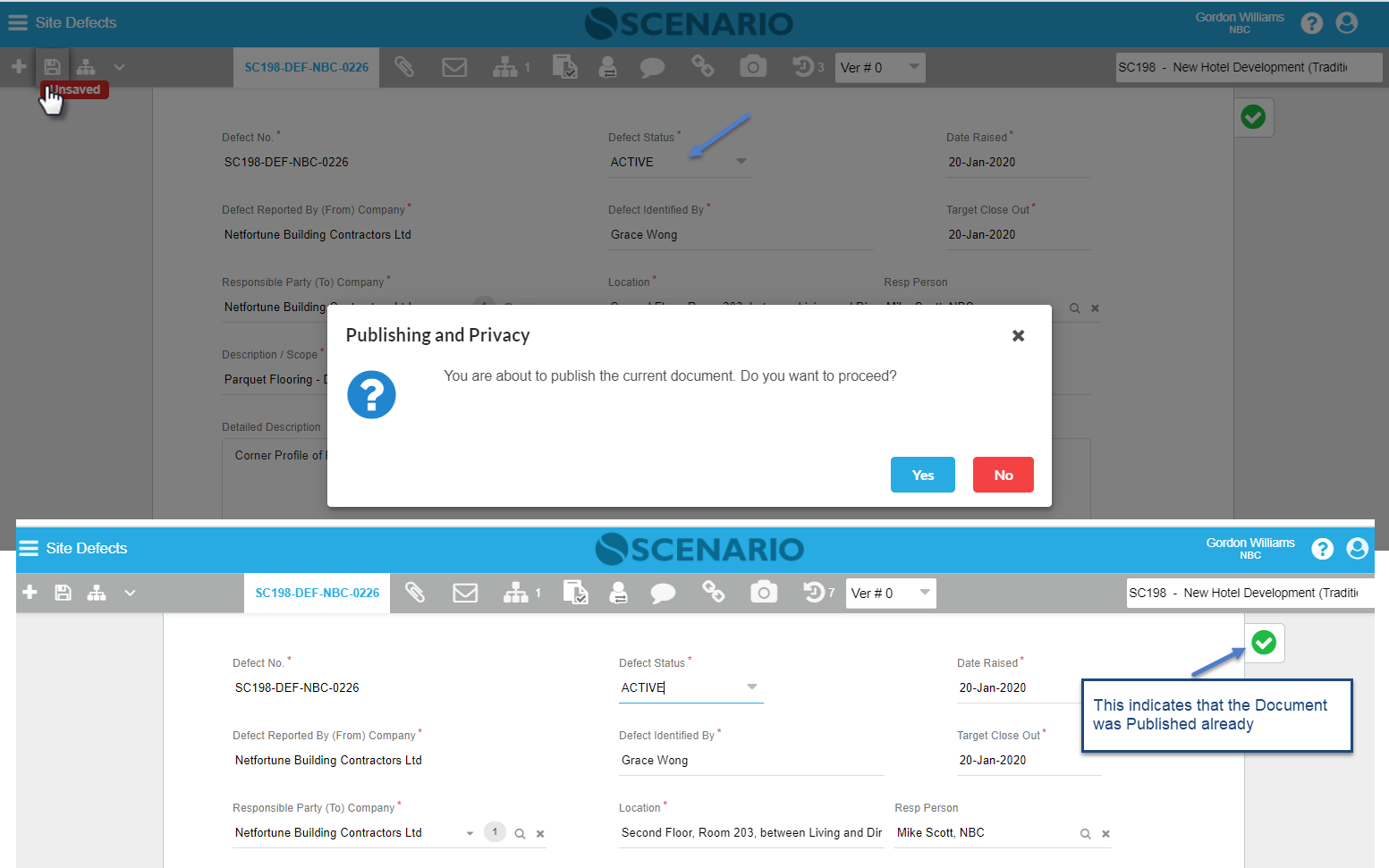
Publishing – Publish via Workflow
- With this setting, the Document can be Published via Workflow using the 'Update Document Status Hook'
- Document Status field is automatically disabled and will only be changed automatically by the configured 'Update Document Status Hook'
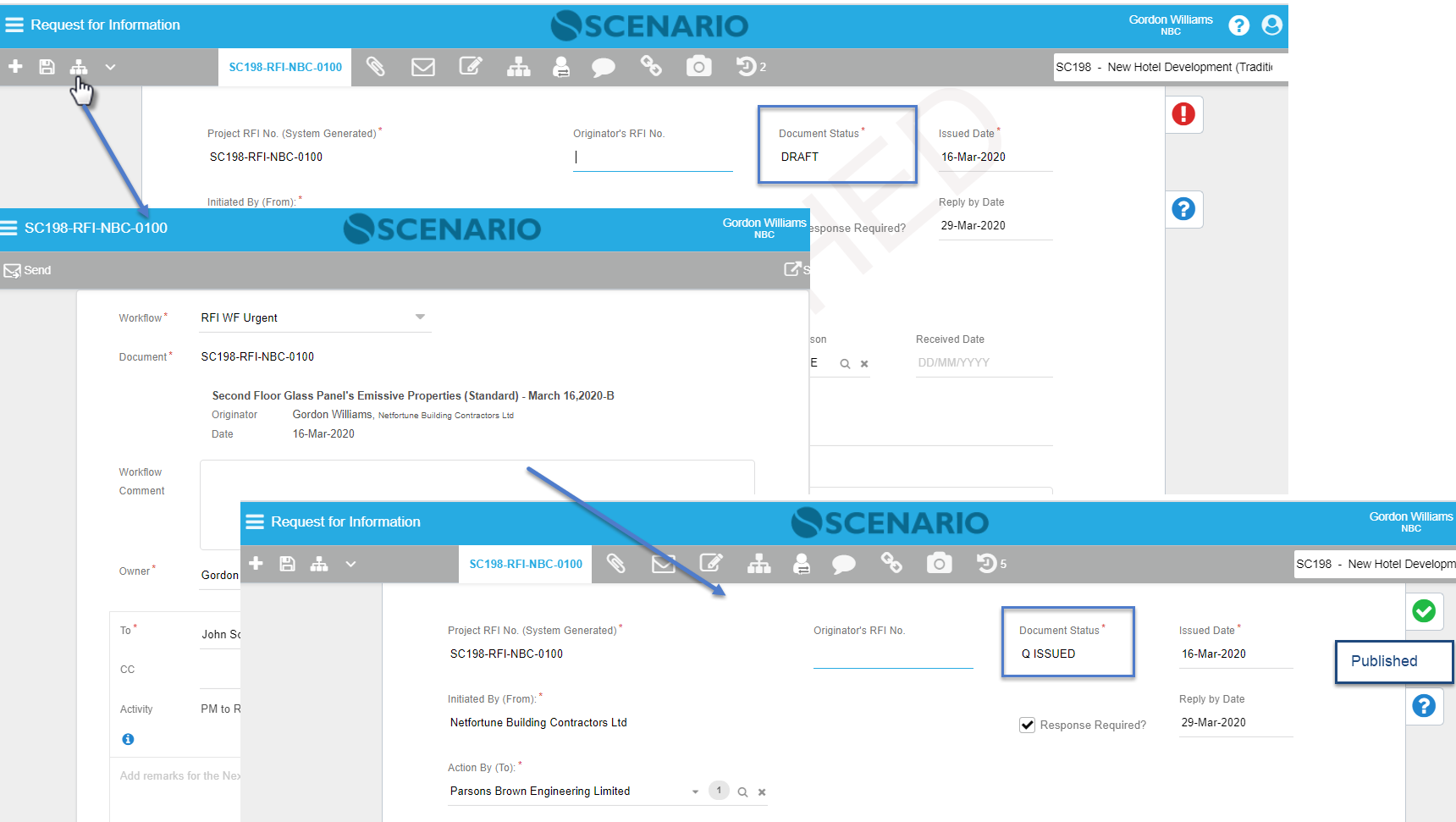
Publishing – Publish via Conversations
- With this setting, the Document can be Published by clicking the 'Publish' button. Note that this button will only appear once the Document has been saved already.
- The Publish via Conversation option sets the Document’s status to the first Published status it finds.
Once Published, the ‘Publish’ action bar button will no longer appear as you cannot publish a Document twice.
- This setting publishes the Document and opens the Conversation dialog having the To, Cc defaulted in Recipient fields from the Document Form details.
- The Status field is edited disabled until Published.
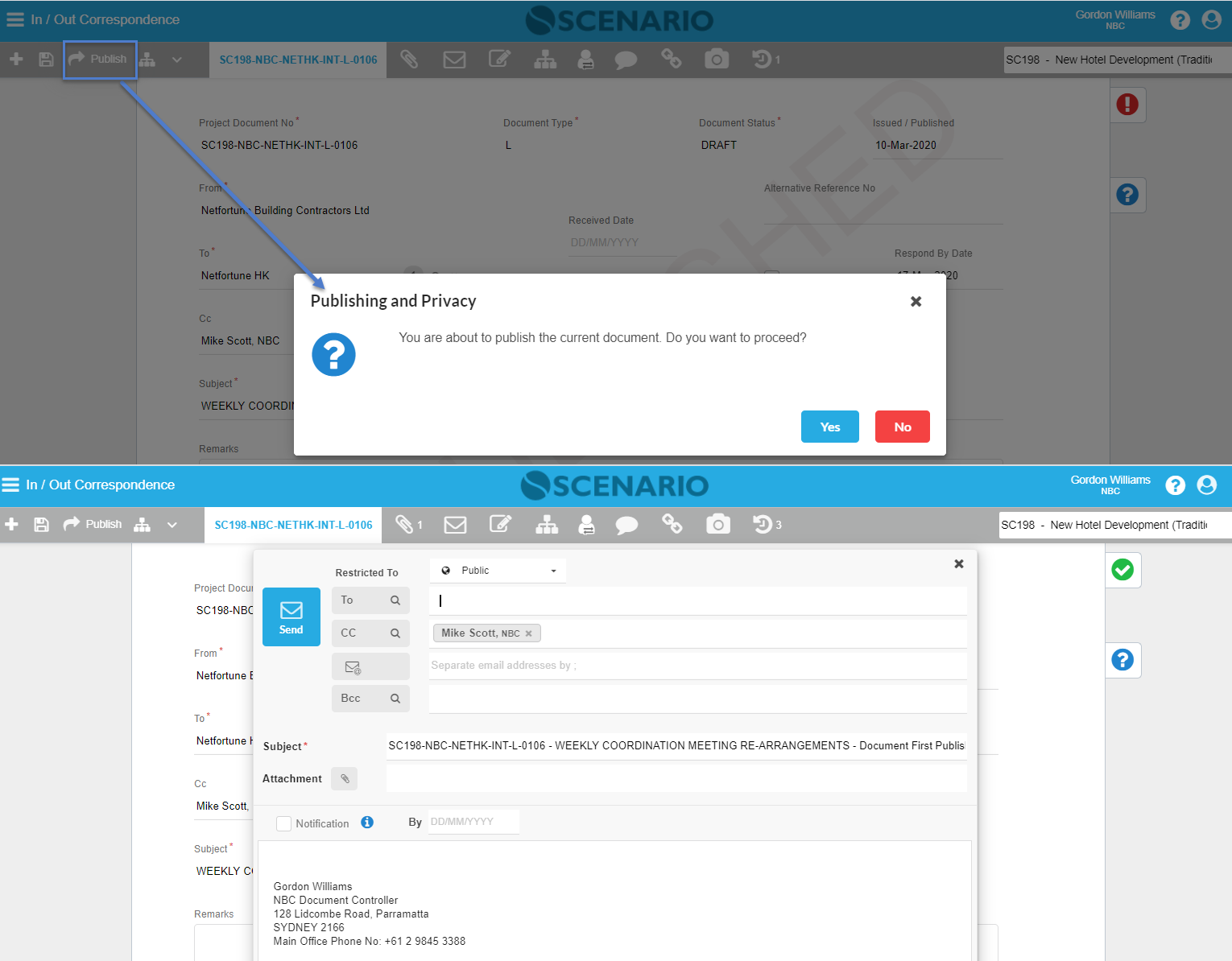
Examples of Use
<insert examples of use here>
